# Shop Setting
# Address
https://buy.dealar.com/#/settings/shopSetting
menu : Settings / Shop Setting

# Screenshot

# Change and set currency
You can easily set your currency with Dealer to better manage the prices of your products! Especially when you have multiple stores that are targeted to customers from different countries. Please read
default value : USD
# Changing currency in Dealar
Go to Dealar - Setting – Shop Setting.

Find the CUR part and select the currency you prefer for your store.
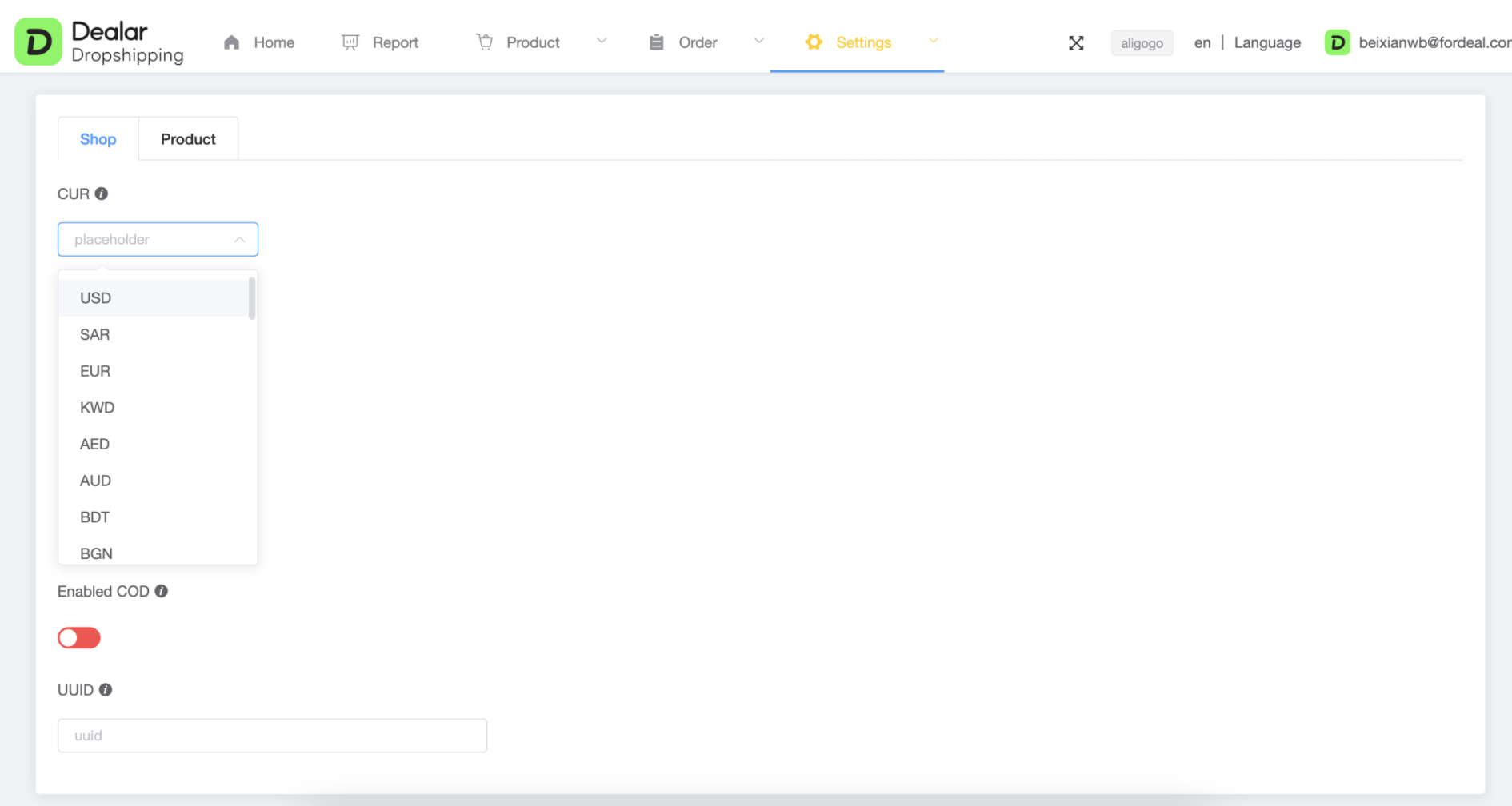
Now you have successfully set the new currency for you store after select.
# Currency display in Dealar
Notice : The currency of product listing is base on CUR setting.
Go to Product - importList – detail.

Now you know how to change the currency in Dealar and how it can help you better manage the prices of your products.
# Change and set language
You can easily set your language with Dealer to better manage the language of your products! The language of product listing is base on Language setting.
default value : en
# Changing language in Dealar
Go to Dealar - Setting – Shop Setting.

Find the Language part and select the Language you prefer for your store.

# Change and set region
the available region for sale of product when add to import list is base on Region setting.
default value : US
# Changing region in Dealar
Go to Dealar - Setting – Shop Setting.

Find the Region part and select the Region you prefer for your store.

# Change and set app
listing product and place order is base on App settings. It determines where the item comes from and which app fulfills the order
default value : Fordeal
# Changing app in Dealar
Go to Dealar - Setting – Shop Setting.

Find the App part and select the App you prefer for your store.

# Change and set Enable COD
By default, pull order only pulls online payment orders. If you need to process cash on delivery orders, you need to enable this button.
default value : close
# Changing app in Dealar
Go to Dealar - Setting – Shop Setting.

Find the Enable COD part and Turn this option on or off for your store.

# UUID
recharge is base on UUID setting.
uuid is the uuid that is automatically set to the dealar shop creator when the store is created
modification not allowed.

# Change and set Use Default Size Chart
When listing a product with a size chart, product description do not use the default size chart by default.turn on if needed.
default value : close
# Changing Use Default Size Chart in Dealar
Go to Dealar - Setting – Shop Setting.

Find the Use Default Size Chart part and Turn this option on or off for your store.

# Change and set Auto Mapping By Group
allow fulfill the same product/variant through Multiple stores to different region
default value : close
# Changing Auto Mapping By Group in Dealar
Go to Dealar - Setting – Shop Setting.

Find the Auto Mapping By Group part and Turn this option on or off for your store.

← Private app Employee →
